Deploying Docker to the RasPi Fleet
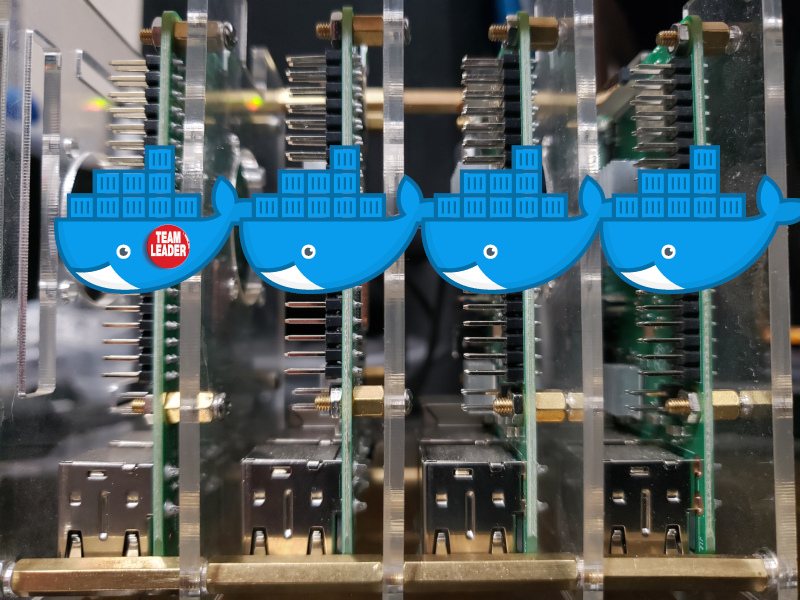
SSH into each Pi and type…
Via the official docs, the appropriate way to install Docker on a Raspberry Pi is to use the convenience script. Throwing caution to the wind, you can just SSH into each Pi and run curl -sSl https://get.docker.com | sh. The Pi will download the script and install everything, escalating privileges via sudo where appropriate. On your basic Raspbian image, this will go off without a hitch as the pi user has sudo rights w/o having to provide a password.
To setup a swarm, you have to SSH into your lead node, initialize a swarm, copy the worker token, then SSH into each of the workers and use that token to join the swarm.
Slightly Faster
Of course, we don’t want to SSH into each Pi – we want a script to handle the overhead for us.
This script does several things for us:
- Checks if you passed in an existing manager node to join (
-j) and if not, installs Docker on the first node in the list and initializes a new swarm with this node as the lead (and only) manager. (When installing Docker, any existing Docker setup is first removed and thepiuser is added to thedockergroup.) - Grabs the worker join token from the newly created leader or the manager provided with
-j. - Installs Docker on all remaining nodes in parallel and joins them to the swarm using the aforementioned worker token.
This script is a bit more error prone than the others as it uses fire-and-forget to achieve parallelism, but it does generally work. I’ve found that if anything fails, just firing it again for the failed nodes passing -j with the newly minted leader tends to bring those nodes inline. I’ll likely address this in a future post discussing Docker deployment via Ansible or Salt or Puppet or Chef or Lions or Tigers or Bears, oh my!
 YouTube!
YouTube!